This the best Moodle zoom API integration plugin For Meetings and webinars. With this moodle plugin, your students can enroll for webinars on your moodle LMS and automatically, the plugin creates zoom meetings and schedules them on a specified start date and time. The zoom meeting link is sent to the learners and the admin.
How this zoom moodle works
This Moodle plugin automatically creates a Zoom meeting upon user enrolment and sends the meeting link to the enrolled student. It involves several key steps:
-
Hook into Moodle’s enrolment event
-
Check if the enrolment is for a “webinar” course
-
Call the Zoom API to create a meeting
-
Store the Zoom meeting details
-
Send the meeting link to the enrolled user and admin (via email/message)
Installing the Plugin
zoom moodle plugin can be installed through either of the below 2 ways:
Install via cpanel/file manager/server
- Navigate to the folder “local”
-
Create a folder
insider local known as zoomwebinarin your Moodle root. -
Install the zoom moodle plugin zip file and unzip it
- It will finally be local/zoomwebinar
-
Go to Site Administration > Notifications to install the plugin.
Install via moodle site administration
- Navigate to course administration –> Plugins –> Install plugin
- Browser and upload your zoom webinar zipped file.
- Continue until all checks are done and the plugin is fully installed.
Required settings of your zoom meetings moodle plugin
After installing your zoom moodle API integration plugin, it will prompt you for settings. If you have already closed the prompted plugin settings page, you will need to navigate as:
Moodle site administration –> Plugins –> Local plugins –> Zoom webinar Integration.
The following fields are required for the settings parts:
| Zoom Client ID | clientid |
client_id |
| Zoom Client Secret | clientsecret |
client_secret |
| Zoom Account ID | accountid |
account_id |
How to get the zoom moodle plugin settings credentials
To create a Zoom app and obtain Account ID, Client ID, and Client Secret, follow these steps carefully:
✅ STEP 1: Sign in to the Zoom App Marketplace
-
Go to: https://marketplace.zoom.us/
-
Sign in with your Zoom admin account.
✅ STEP 2: Create a New App
-
Click “Develop” in the top-right menu, then choose “Build App”.
-
You’ll see several app types. Choose:
-
Server-to-Server OAuth – for backend integrations with no user interaction (used in Zoom APIs with Account ID).
-
OAuth – for user-level access (for apps needing user authorization).
For server-side integrations, choose Server-to-Server OAuth.
-
-
Click Create next to your chosen app type.
✅ STEP 3: Set App Details
-
Provide an App Name, like
MyMoodleZoomIntegration. -
Choose your company name and developer contact email.
-
Click Continue.
✅ STEP 4: Get Your Credentials
After setting up your app, you’ll land on the App Credentials page.
-
Account ID – used to identify your Zoom account.
-
Client ID – used to identify your app when making API requests.
-
Client Secret – used to authenticate your app.
Copy these values and store them securely.
✅ STEP 5: Define Scopes (Server-to-Server OAuth only)
-
Go to the Scopes section.
-
Click Add Scopes and select the required ones, e.g.:
-
meeting:read:admin -
meeting:write:admin -
user:read:admin -
webinar:read:admin -
webinar:write:admin - I suggest you make sure you select all user and meeting scopes for this moodle zoom api integration plugin to work effectively.
-
-
Click Done and Save.
How to test enrolling on a webinar
✅ Step 2: Create the Category “Webinars”
-
From the left navigation, go to:
Site administration→Courses→Manage courses and categories. -
Click the “Create new category” button.
-
Fill in the form:
-
Parent category: Leave as
Top. -
Category name:
Webinars -
Category ID number: (Optional)
-
-
Click “Create category”.
✅ Step 3: Create a Course under “Webinars”
-
-
While still on the Manage courses and categories page, click on the new Webinars category.
-
Click “Create new course”.
-
Fill in the course form:
-
Course full name: e.g.,
Zoom Webinar on AI -
Course short name: e.g.,
AIWEBINAR -
Course category: Make sure it is set to
Webinars.
-
-
Set other options as needed (summary, format, etc.).
-
Click “Save and display”.
-
Finally, login as a student and try enrolling using any set enrolment method. Whether paid or free enrolment, the learners will be enrolled to that course and receive a zoom meeting link via email. The admin will also receive the same link.
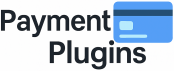


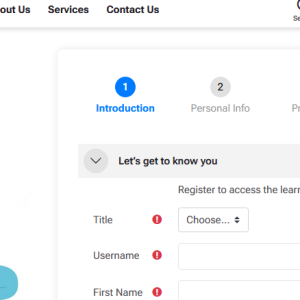
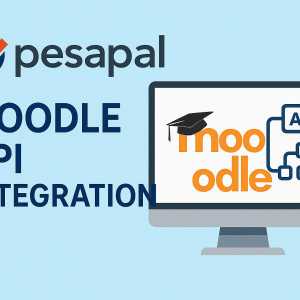
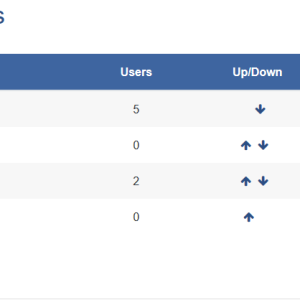
brianguru –
This is simply the best moodle zoom api integration plugin for scheduling LMS webinars